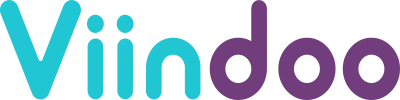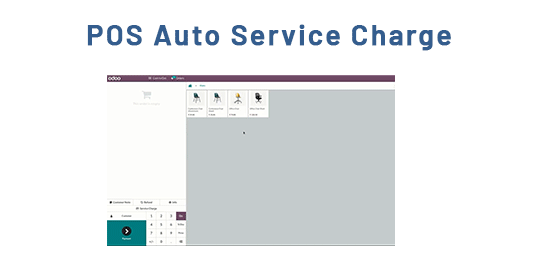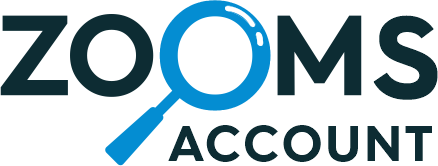India |
India |  Malaysia
Malaysia “Leading the Odoo community as one of the oldest and largest app creator.”



POS Service Charge Odoo Apps
Apply Auto Service Charge in POS Odoo Apps
POS – Point Of Sales Service Charge Invoice Receipt Odoo Apps
Point of Sales Auto Service Charge Odoo App helps users add service charges automatically to POS orders. Users can manage or configure service charges from the POS configuration. Users can enable the service charge option, then select service product, and method as Percentage & Fixed, enter the value of the method chosen, and Select basis on Total & Subtotal. Users have to enable service charges as a product line option to list service charges separately in the POS product lines and not include them in the overall total. Users have to enable the Disable Popup option, Not allowed to modify the service charge, the system will apply the pre-configured service charge. Display the service charge on the POS receipt, the back-end POS order, and in the invoice.


POS Service Charge Configuration
User can allow or enable multiple point of sale service charge option.

Apply Service Charge Based on Percentage & Fixed
User can apply service charge based on percentage and fixed(amount) method.

Apply Service Charge Basis on Total & Subtotal
User can apply service charge basis on total and subtotal of an order.

Manually Update Service Charge
User can manually edit/update service charge in POS screen.

Service Charge as Product Line Option
User can enabling this feature will ensure that the service charge is listed separately in the POS product lines and not included in the overall total.

Disable Popup Option
User can enabling this feature will not allow to modify the service charge, the system will apply the pre-configured service charge.

Display Service Charge on POS Receipt
User can see service charge should be display on POS receipt.

Display Service Charge in the Back-end POS Order and Invoice
User can see service charge should be display in the back-end POS order and in the invoice.

POS Service Charge Configuration
Under Point of Sale > Configuration > Point of Sale user have to enable “Apply Service Charge In POS”, Set product as “Service Charge”.
User have two options for method, “Percentage” and “Fixed”, and entering the value of method chosen.
User have two options for basis, “Total” and “Subtotal”.


Service Charge in POS
User can see service charge should be added based on configuration and also they can update service charge by clicking on ‘Service Charge’ button.
Service Charge Wizard
User can update service charge by using this wizard.


Updated Service Charge in POS
User can see manually updated service charge in POS.
Enable Service Charge as Product Line
User have to set service charge method as “Fixed” and basis as “Subtotal”.
Service Charge as Product Line – Enabling this feature will ensure that the service charge is listed separately in the POS product lines and not included in the overall total.


Added Service Charge in Product Line
User can see service charge should be added in product line also they can update service charge by clicking on ‘Service Charge’ button.
Service Charge Wizard
User can update service charge by using this wizard.


Updated Service Charge in POS
User can see manually updated service charge in POS.
Enable Disable Popup Checkbox
Disable Popup – Enabling this feature will not allow to modify the service charge, the system will apply the pre-configured service charge.


When user click on ‘Service Charge’ button, Warning popup should be display.
Warning popup


Display Service Charge on Receipt
User can see service charge should be display on POS order receipt.
Display Service Charge in the Back-end POS Order
User can see service charge should be display in the back-end POS order.


Display Service Charge in the Invoice
User can see service charge should be display in the invoice.
Refund Service Charge Configuration


Order Refund Functionality
Go To Refund(Ticket Screen)
And Then Go To Paid Orders
Select Quantity >> Click On Refund
Along with Product costs, service charges will be considered.


Refund Service Charge Configuration
Service charges will not be considered.

Version : 18.0.0.0
18 November 2024
Initial release of the app.
Can I Use this module with Odoo Online ?
Do I got free support when I buy an App ?
Do I have to buy module for each version ?
How can I install the module I bought ?
The module I bought doesn’t work, What should I do ?
ticket@browseinfo.in
We will back to you shortly.

Get Support, For Free!
60 Days Free Support
In case any bugs or issue (Except data recovery)
At Browseinfo we offer end to end solution for Odoo services. Which includes analysis & consultation on the workflows and integration part.

Have Any Question ?
+91-6351620270

Write Email
Sales : sales@browseinfo.in
Support : ticket@browseinfo.in


Must-Have Apps
Best of the Best Apps
You must log in to submit a review.