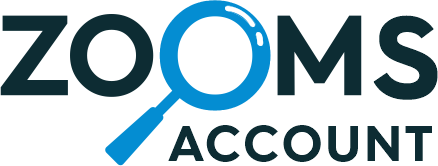![]()

Odoo Gantt View Base
Build powerful project plans with Gantt Chart
Gantt View Base is the fundamental framework that creates the groundwork for using Gantt View. It works as a prerequisite for using Gantt View features to manage your projects like an Expert. It enables you to create a timeline as well as update and schedule tasks/orders to manage your projects in the Gantt View.
This app will work only if you purchase one of the following apps.

Ksolves-Your One-Stop Solution

We are available 24/7 for your service. Contact us today!
 1800 121 0218
1800 121 0218
USPs

(Note- Gantt View Base has all these features and available according to the specific Gantt
View Module (Gantt View for Manufacturing, Time-Off and Project)).
At Ksolves we bring the Gantt View solutions that includes :-
1- Gantt View Time Off
Gantt View Base is the fundamental framework that creates the groundwork for using
Gantt View. It works as a prerequisite for using Gantt View features to manage your
projects like an Expert. It enables you to create a timeline as well as update and
schedule tasks/orders to manage your projects in the Gantt View.


2- Gantt View Manufacturing
Help to manage and optimize your production schedules to meet the set timelines! The
Gantt View gives a clear visualization of operations flow to track dependent tasks
and manufacturing processes while making adjustments to any deviations. Gantt View
for manufacturing is divided into Manufacturing View and Work Order View
3- Gantt View Project
Create plans in Gantt View to stay updated with project progress and remain on track
to meet deadlines! With our Gantt View you can schedule tasks in a timeline, track
projects and tasks as well as check dependency lines to ensure all deadlines are
met.

HIGHLIGHTING FEATURES OF
Gantt View
Packed with amazing features for an enhanced Gantt View presentation of your
project
Action Bar

Duration
The feature helps you to view the days or time duration
according to the project in the Timeline.

Available in Gantt View Time Off, Gantt View
Manufacturing
and
Gantt View Project


Grid
Grid hides the left panel that contains project details
and
displays the complete Gantt View on the screen.
Available in Gantt View Time Off, Gantt View
Manufacturing
and
Gantt View Project

Resource Panel
It helps you to keep informed with working hours and
numbers
of
tasks assigned to the resources.

Available in Gantt View Time Off, Gantt View
Manufacturing
and
Gantt View Project


Zoom to Fit
This feature adjusts the Gantt View according to the
size of
the
user’s screen to ensure better visibility.
Available in Gantt View Time Off, Gantt View
Manufacturing
and
Gantt View Project

Critical Path
It enables you to highlight the dependency of tasks on
the
timeline by creating a critical path.

Available in Gantt View Time Off, Gantt View
Manufacturing
and
Gantt View Project


Days Off
With this feature you can check the unproductive days or
days
off directly in the Gantt View.
Available in Gantt View Time Off, Gantt View
Manufacturing
and
Gantt View Project

Today
When you click on the Today button it scrolls you to the
current
date in the Timeline.

Available in Gantt View Time Off, Gantt View
Manufacturing
and
Gantt View Project


Scaling
You can customize your data presentation in the Gantt
View
by
setting its scaling in different time patterns such as
hours,
day, month, quarter or year.
Available in Gantt View Time Off, Gantt View
Manufacturing
and
Gantt View Project

Sort
You have an option to sort your data presentation in the
Gantt
View such as Name Desc, Name Asc, Old to New, and more.

Available in Gantt View Time Off, Gantt View
Manufacturing
and
Gantt View Project


Full Screen Mode
With Time scaling you can sort the Gantt View in
different
time
formats as per your choice like month, week, day, etc.
Available in Gantt View Time Off, Gantt View
Manufacturing
and
Gantt View Project

Graph Overlay
It enables you to check the project progress by
displaying
the
two lines blue and red in the timeline. The blue denotes
the
planned progress whereas the red line indicates the
actual
real
time progress in the form of percentage.

Available in Gantt View Project


Deadlines
Highlight the task deadlines on the Gantt View to keep
your
project on track. It helps you to focus on priority work
and
make better scheduling decisions.
Available in Gantt View Project
Gantt View Grid
The GridView is divided into Left Grid and Right Grid

Left Grid
The Left Grid contains different columns to display the
information.
You also have add, edit and delete buttons in the grid.
Add Button
With the add button you can create a new task,
project
or
order in the form.


Sub-task
Enable to create a subtask for the parent task in
the
left
grid.
This feature is available in Gantt View Project only
Edit
The button is for modification

Delete
It is for deleting purpose

Coloring the tasks
In left grid, you can see the different color beside each
task
that
denote project progress:-
Green Color show that task has 100% completed
Red color indicate 0% task completed means it is not yet
started
Yellow color show that task progress is between 0 to
100%
Available in Gantt View Project

Right Grid
The Right Grid is the main view where Gantt View displays.
It
showcases your data information in easy readable form.
ToolTip
When you hover your mouse on the timeline, a tooltip
appears
to give short info according to your task/project
such
as
Start Date, End Date, Title, Constraints, and more.
Available in Gantt View Time Off, Gantt View
Manufacturing
and Gantt View Project


Drag the timeline of time-off
You can change or shift your tasks by adjusting them
directly on the Timeline with drag the timeline of
time-off
feature.
Available in Gantt View Project, Gantt View
Manufacturing
Milestone of a Project
You can create project milestones to display in the
Timeline
with a unique symbol.
Available in Gantt View Project


Markers
It only highlights the start date and end date of
the
project so you can organize the task accordingly.
Available in Gantt View Project
Gantt Settings
Improve your Gantt View appearance with Gantt Settings

Tooltip Settings
By enabling or disabling the Tooltip settings you can
customize
the
tooltip data display in the timeline

Available in Gantt View Time Off, Gantt View Manufacturing and
Gantt
View Project
Gantt Chart Settings


Dynamic Text
When you enable Dynamic text, it automatically adjusts
the
bar
for long project description and displays it in the
Timeline.
Available in Gantt View Time Off, Gantt View
Manufacturing
and
Gantt View Project

Dynamic Progress
This setting enables you to view the project/task
progress
in
the form of percent directly in the Timeline.

Available in Gantt View Manufacturing and Gantt View
Project


Days Off
This setting highlights the days off and week offs in
the
timeline to keep you informed about unproductive days.
Available in Gantt View Time Off, Gantt View
Manufacturing
and
Gantt View Project

Hide
Holiday Day
You can also hide the day offs and holidays from the
timeline by
enabling this setting.

Available in Gantt View Project


Select Days
You can select the days when it’s a holiday and hide
them in
the
Gantt View.
Available in Gantt View Project

Quick Info
You can enable or disable quick info display in the
Timeline
as
per your wish.

Available in Gantt View Time Off, Gantt View
Manufacturing
and
Gantt View Project


Mail Timesheet User
Enter the user id to whom you want to send an email
alert
once
your task is 90% completed.
Available in Gantt View Project

Stage Color
You can apply different stage colors according to the
project/task state and improve its visualization in the
Gantt
View.

Also available in Gantt View Time Off and Gantt View
Manufacturing

Edit screen – Gantt View Details

Unschedule
By enabling this setting you can unschedule any
task/order
from
the Gantt View. The task will be visible in the left
grid
but
not in the Timeline.
Available in Gantt View Manufacturing and Gantt View
Project
Task Type
You can create a task either as a milestone or task for
the
project.
Available in Gantt View Project


Enable task duration
When you don’t know the end date of your order or task
you
can
enable the task duration. Enter the start date and
duration,
the
end date will automatically.
Available in Gantt View Manufacturing and Gantt View
Project.
Start Date
Enter the start date when will you task or order will be
started
Available in Gantt View Manufacturing and Gantt View
Project.


End Date
Enter the date when will the task or order will be
completed
Available in Gantt View Manufacturing and Gantt View
Project.
Schedule Mode Manual/Auto
With this setting you can schedule your task/order
manually
or automatically. With automatic mode the task/order
will
schedule automatically according to the parent task.
With
manual mode you have to manually modify the order or
task
dates.

Available in Gantt View Manufacturing and Gantt
View
Project.
Constraint Type
Select the priority of your task or order by choosing
the
constraint type. It will appear in the timeline and keep
you
informed about task/order priority.
Available in Gantt View Manufacturing and Gantt View
Project.


Constraint Date
By setting a constraint date you can display the start
date
of
your task/order in the timeline. It works as a reminder
to
start
the work on a specific date.
Available in Gantt View Manufacturing and Gantt View
Project.
Send Email
You can send the mail notification to the configured
users
once
the task achieves 90% completion. It is an email alert
about
a
work update.
Available in Gantt View Project.


Export
In our Gantt View we allow users to export their file data
in
seven
different formats including Excel, PDF, PNG, Json, XML,
Primavera P6
and iCal.

Available in Gantt View Time Off, Gantt View
Manufacturing
and
Gantt View Project

Import Project
You can also import your project in two formats Excel and
Json.

Available in Gantt View Project
Why
Ksolves
You know us as the
makers of the “Dashboard Ninja”,
You
will remember us with Gantt View Base
Client
Success
Invest
your trust like our elite clientele did!
Products That Blends Together
Related Products You May Be Interested In!

Dashboard Ninja
|
+ |

Arc Backend Theme
|
+ |

Odoo Gantt View Base
|
= |

Perfect Combo
|
Latest Release 17.0.1.0.5
04th March, 2025
- Displaying the project name in the left panel of the tasks Gantt view.
Release 17.0.1.0.4
19th February, 2025
- Display the planned hours in the left panel of the project Gantt view.
Release 17.0.1.0.3
16th January, 2025
- Improved the project start and end date calculation logic.
Release 17.0.1.0.2
3rd September, 2024
- Fix – Fix the state of the parent hierarchy (opened or closed) persists after opening any task.
Release 17.0.1.0.1
10th July, 2024
- Fix – When user drag-n-drop any task in project gantt view then parent task getting deleting for all displayed tasks
Release 17.0.1.0.0
26th April, 2024
- Latest Version 17 release of odoo Gantt view.


Free 90 Days Support
Ksolves will provide FREE 90 days support for any doubt, queries, and bug fixing
(excluding data recovery) or any type of issues related to this module. This is
applicable from the date of purchase.
Note
Extensively Tested on Odoo Vanilla with Ubuntu OS
Ksolves Suggested Apps

Ksolves Odoo Services

You must log in to submit a review.
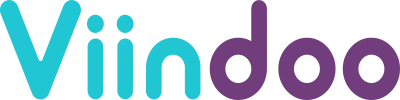
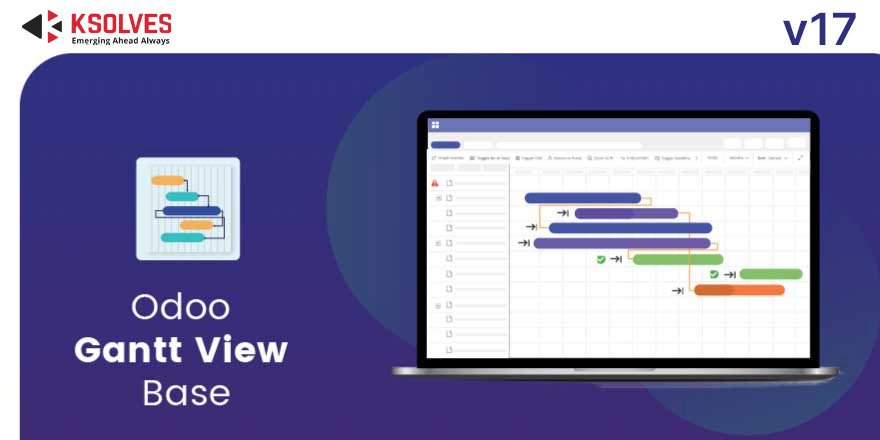
 sales@ksolves.com
sales@ksolves.com






























 1800 121 0218
1800 121 0218